Let's make settings to send and receive Hotmail's mail
With Outlook Express, you can send and receive mail of "Hotmail" directly. "Hotmail" is a service that allows you to send and receive e-mails free of charge using a web browser like Internet Explorer.
Note: MSN Hotmail has ended support for Distributed Authoring and Versioning (DAV) in a free Hotmail account. Outlook Express, Outlook and Entourage use DAV to access Hotmail. For paid Hotmail account, it is possible to access it by making settings in Outlook Express, Outlook and Entourage. Also, if you set up DAV in Outlook Express, Outlook or Entourage before using DAV support, and you used Hotmail, you can access free Hotmail accounts from Outlook Express, Outlook and Entourage. However, in the future, DAV will not be supported in all free Hotmail accounts.
For more information, click the following article number to view the article in the Microsoft Knowledge Base:
Note: MSN Hotmail has ended support for Distributed Authoring and Versioning (DAV) in a free Hotmail account. Outlook Express, Outlook and Entourage use DAV to access Hotmail. For paid Hotmail account, it is possible to access it by making settings in Outlook Express, Outlook and Entourage. Also, if you set up DAV in Outlook Express, Outlook or Entourage before using DAV support, and you used Hotmail, you can access free Hotmail accounts from Outlook Express, Outlook and Entourage. However, in the future, DAV will not be supported in all free Hotmail accounts.
For more information, click the following article number to view the article in the Microsoft Knowledge Base:
878462 Error message when connecting to Hotmail account in Outlook Express, Outlook, Entourage
What is "Hotmail"?
"Hotmail (Hotmail)" is a service provided by MSN, the world's largest free e-mail service.
In Hotmail, you can receive e-mail service for free and you can get your e-mail address for free. Therefore, if you can connect to the Internet even from home, workplace or overseas, you can open Hotmail web page and send and receive mail.
Can I send and receive Hotmail mail with Outlook Express?
Because Hotmail is a webmail service, you usually need to sign in to the Hotmail web page to read and write mail. In Outlook Express, you can set up Hotmail account so that you can send and receive Hotmail mail directly without accessing web pages.
I explained the outline of Hotmail here.
Let's actually send and receive Hotmail's mail with Outlook Express.
How to send and receive Hotmail mail with Outlook Express
Note: To send and receive Hotmail mail in Outlook Express, you need to have Hotmail's email address.- Let's start Outlook Express.
For details on how to start Outlook Express, please see Q & A below.- 882681
Start and stop Outlook Express

- 882681
- Let's display the Internet Account dialog box.
Click [Tools] and click [Account] from the displayed menu.
- The Internet Account dialog box appears.

- Let's add an email account.
Click the Mail tab. Next, click [Add] and click [Mail] from the displayed menu.
- The [Internet Connection Wizard] will be displayed.

- Let's enter display name.
Enter a name in the Display name box and click Next. The name you enter here will be displayed in the "Sender" column when sending mail.
As an example, enter " User " (excluding "").
- Let's enter your email address.
In the E-mail address box, enter the e-mail address you obtained with Hotmail and click Next.
As an example, enter " User@hotmail.com " (excluding "").
- Let's check the type of mail server.
Make sure that HTTP is selected in the Incoming mail server type box.
- Let's check the provider.
Make sure Hotmail is selected in the HTTP Mail Service Provider box, and then click Next.
- Let's enter the account name.
In the [Account name] box, enter the email address acquired with Hotmail.
As an example, enter " User@hotmail.com " (excluding "").
- Let's enter the password.
In the Password box, enter the password to sign in to Hotmail and click Next.
As an example, enter " password " (excluding ""). The entered password is displayed as "*" (asterisk).
- Let's finish the [Internet Connection Wizard].
When the [Completed] screen is displayed, click [Finish].
- Your Hotmail account will be added.
The Hotmail account will be added to the Internet Account dialog box.
- Close the Internet Account dialog box.
Click [Close].
- Let's download the folder from Hotmail's server.
When the message "Do you want to download the folder from the added mail server?" Appears, click [Yes]. When downloading, you need to be connected to the Internet.
- Hotmail settings for sending and receiving e-mails?
Hotmail settings for sending and receiving e-mails are completed, the Hotmail icon is added to the Folder List as shown below.
In this section, I explained about settings for sending and receiving mail of Hotmail.
For other Outlook Express settings, please see Q & A below.

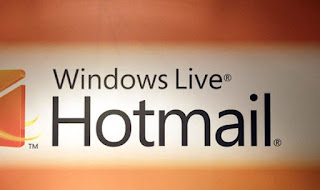
Nhận xét
Đăng nhận xét