Creating or Adding a Hotmail Account in Outlook Express
To create and setup a new email account in Outlook Express, click the Add button with an arrow, and choose Mail.
The email account setup wizard will now lead you through the email account setup process.
The email account setup wizard will now lead you through the email account setup process.
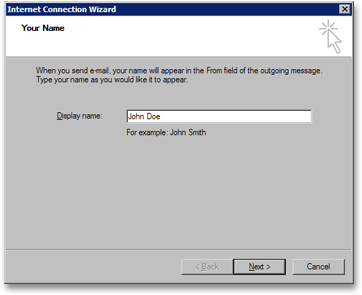 The Internet Connection Wizard will open. This wizard will guide you through all the steps needed to setup your Hotmail account in Outlook Express.
The Internet Connection Wizard will open. This wizard will guide you through all the steps needed to setup your Hotmail account in Outlook Express.The first field is the Display Name: type in it your name, exactly as you would like it to appear to recipients when you send emails from Outlook Express. This information can be changed later on, after you have finished setting up your email account.
This will only affect the appearance of emails sent through Hotmail with Outlook Express.
If you use Hotmail from a browser, the Hotmail service will use the name you entered when you first signed up for Hotmail. Make sure that the Display Name you enter in Outlook Express matches the name you entered when signing up for Hotmail.
Click Next to proceed with your Outlook Express Hotmail account setup.
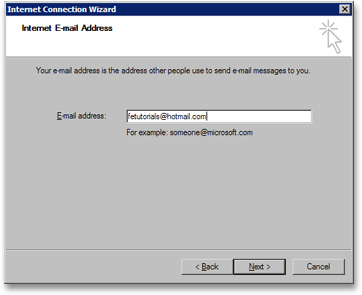 The wizard's second screen, Internet E-mail Address, allows you to enter your actual email address.
The wizard's second screen, Internet E-mail Address, allows you to enter your actual email address.Your email address, as it should be entered, is composed of two parts: the "user name", which is the part that comes before "@hotmail.com", and the "domain name", which in our case is either "hotmail.com" or "msn.com". The email address you entered should be in the form "emailAccount@hotmail.com".
Using the email address you entered, Outlook Express will detect that you want to setup a Hotmail or MSN email account.

Nhận xét
Đăng nhận xét